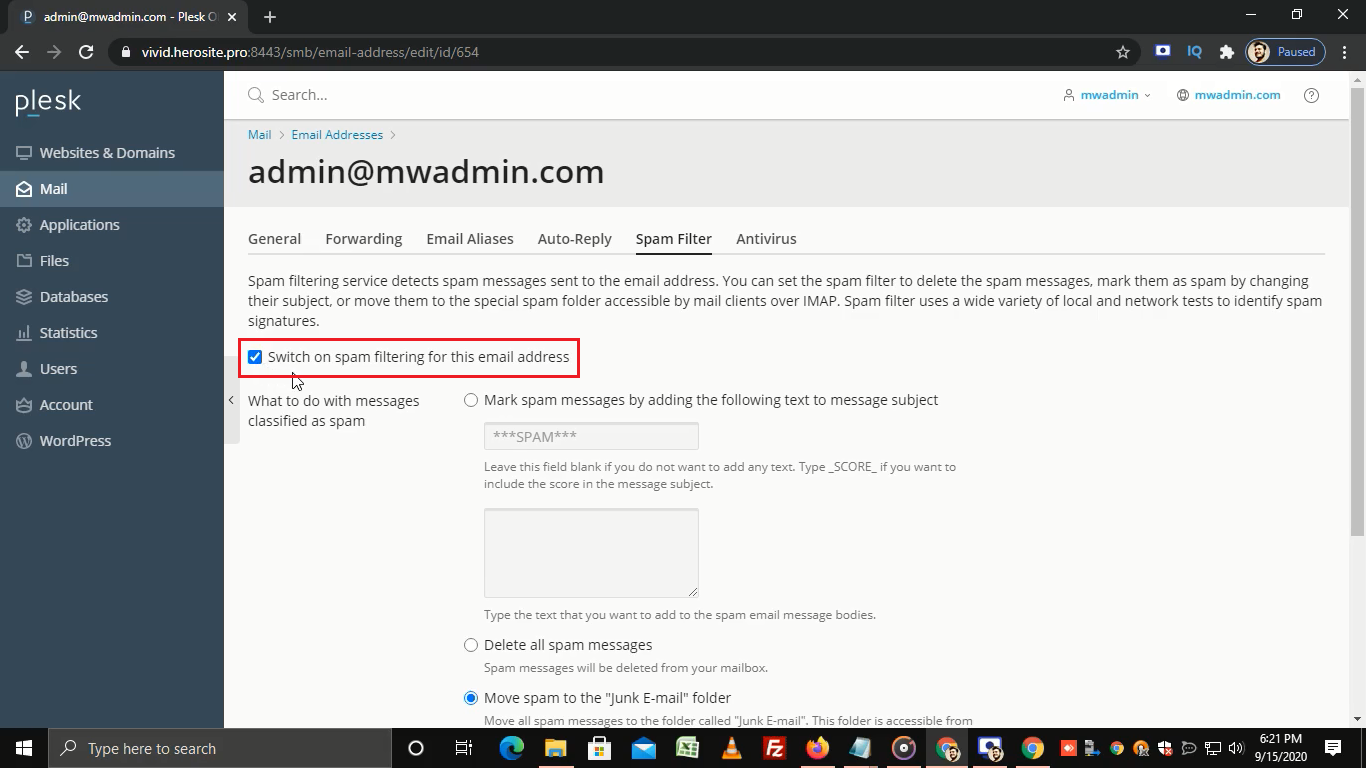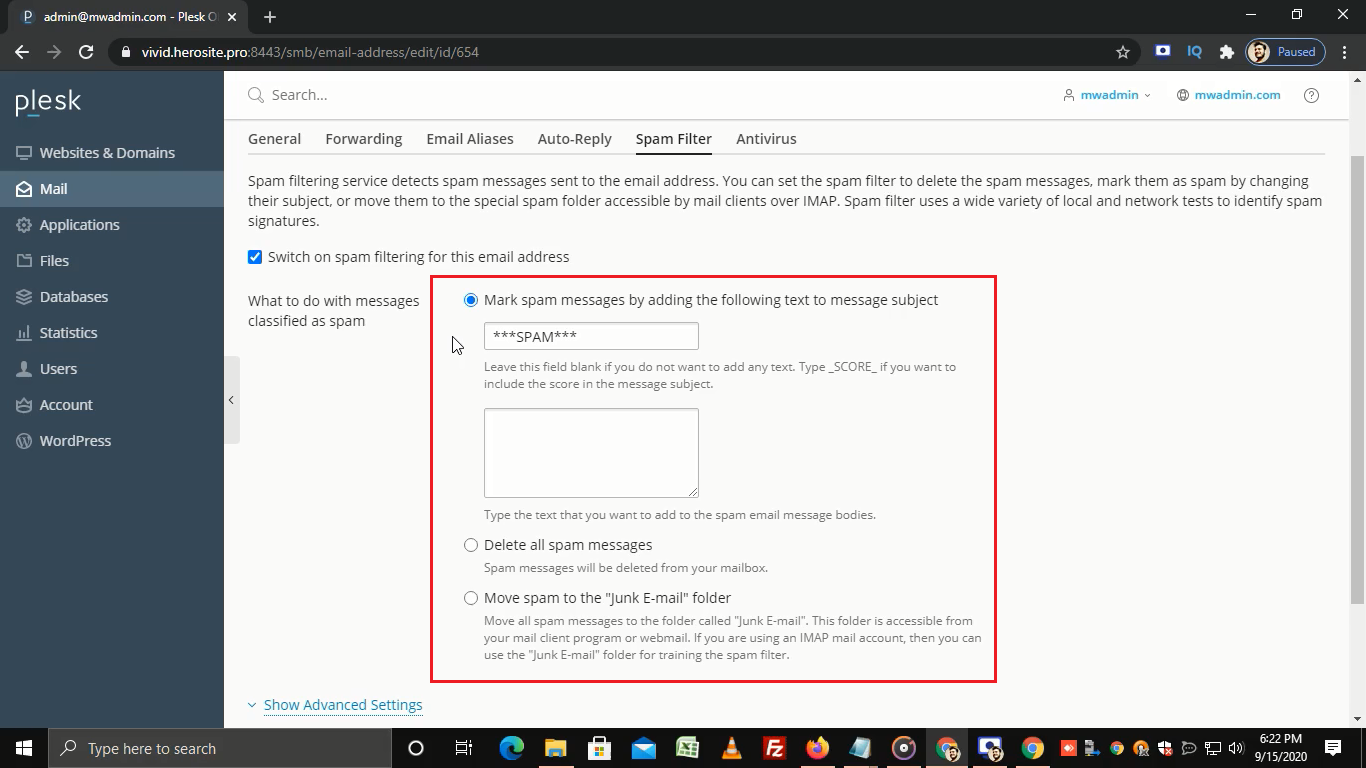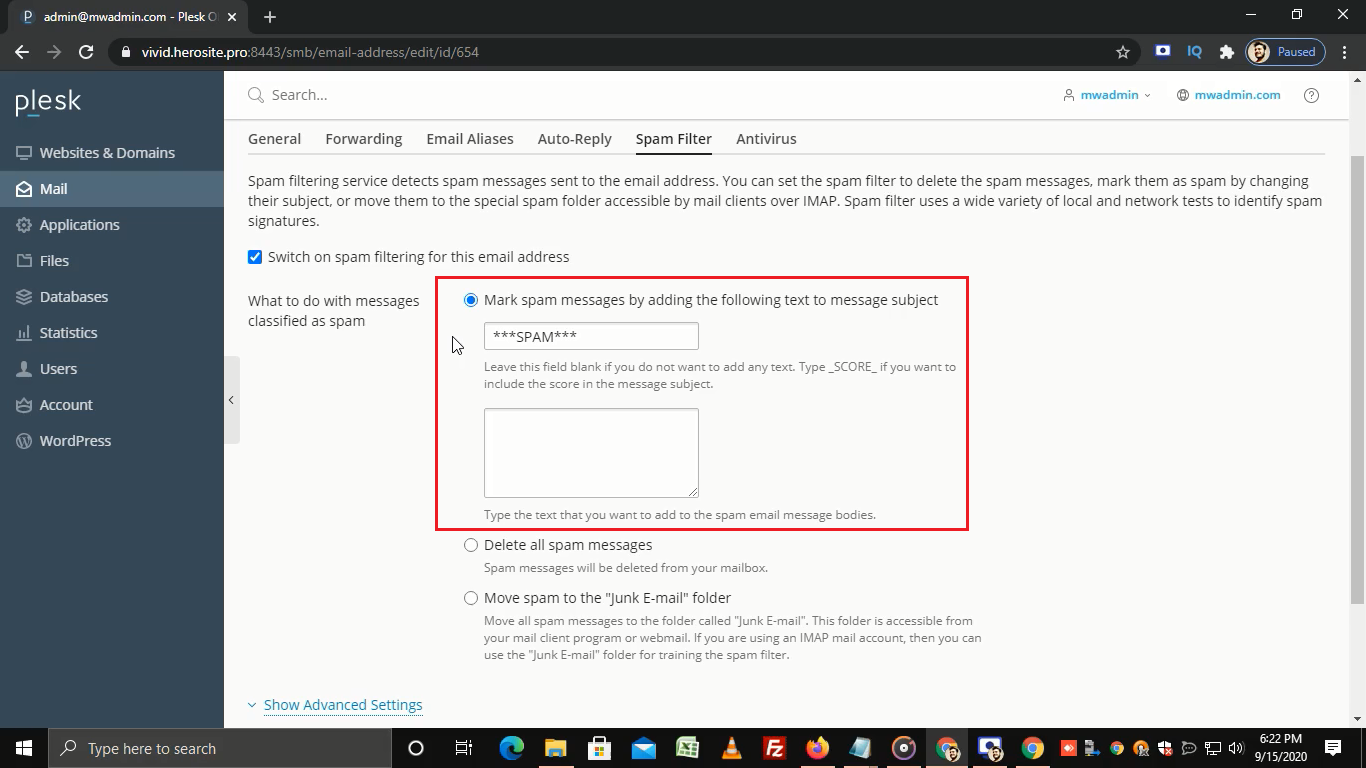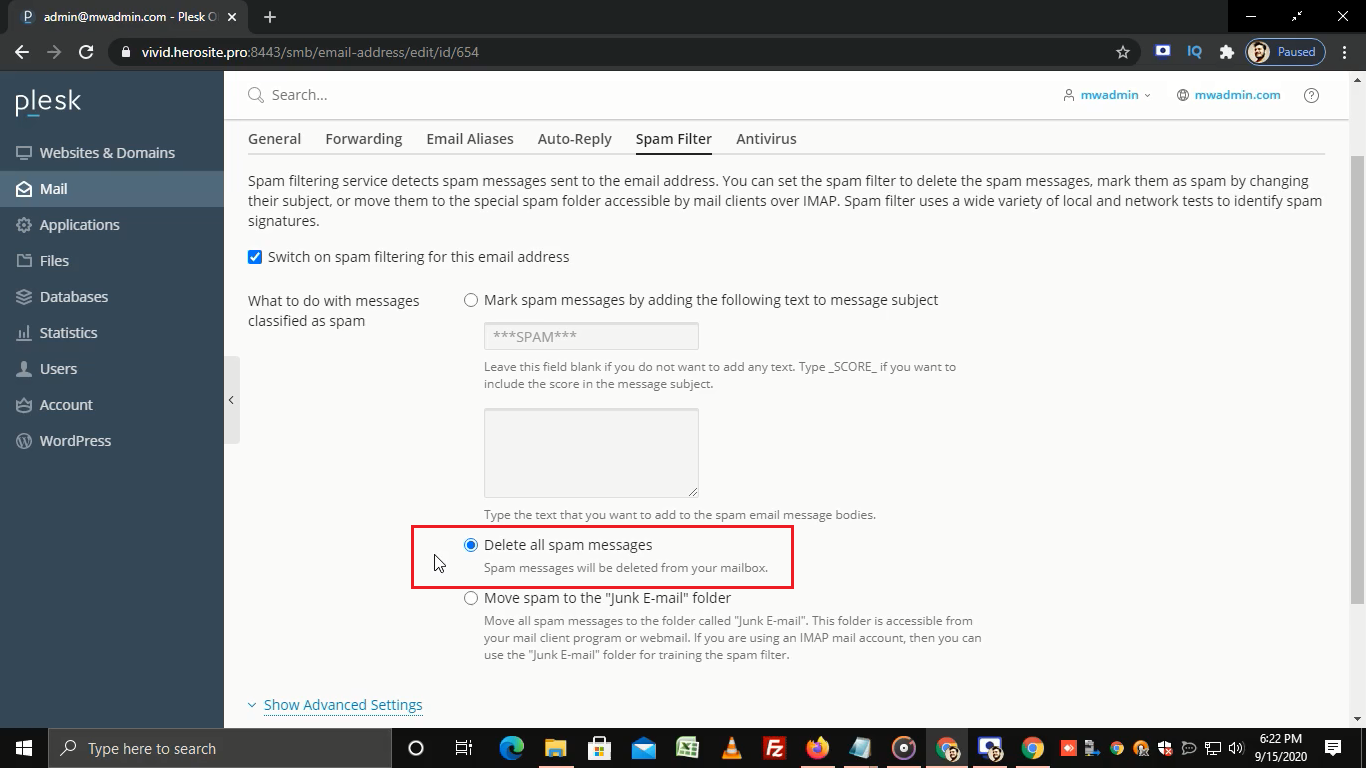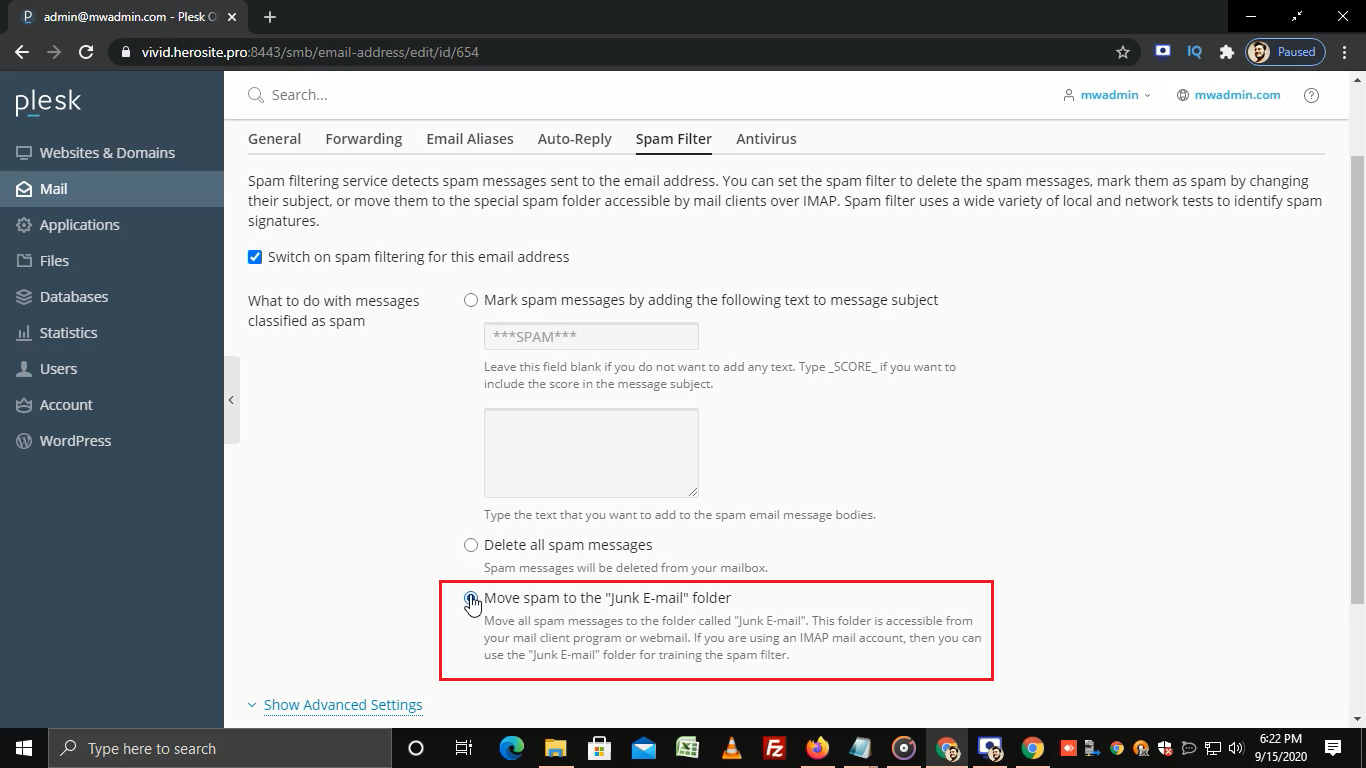Följ stegen nedan för att aktivera skräppostskydd i Plesk: Logga in på Plesk. I den vänstra sidofältet, klicka på E-post. Välj den e-postadress som du vill aktivera skräppostskyddet på. Gå nu till Skräppostfilter. Markera den här kryssrutan för att slå på skräppostfiltrering för den valda e-postadressen. I det här avsnittet kan du välja ett alternativ efter eget val. Genom att välja det här alternativet kan du markera skräppostmeddelanden som kan identifieras från ämnesraden. Välj det här alternativet om du vill ta bort alla skräppostmeddelanden. Klicka på det här alternativet för att flytta skräppost till skräppostmappen. För fler inställningar, expandera menyn Avancerade inställningar genom att klicka på den. I fältet Skräppostfilterkänslighet kan du konfigurera skräppostfiltrets känslighet genom att skriva in önskat känslighetsvärde. Standardvärdet är sju. Att använda ett mindre tal ökar filtrets känslighet, och att använda ett större tal minskar den. Du kan lägga till specifika e-postkonton eller domäner i textrutan vitlista. E-post som kommer från dessa adresser kommer inte att filtreras. Om du vill blockera specifika domäner eller e-postadresser, lägg till dem i svartlistan. I avsnittet betrodda språk och betrodda platser kan du välja specifika språk och platser som alltid kommer att passera filtret. Om du vill tillåta att specifika IP-adresser passerar filtret, ange dessa IP-adresser i textrutan IP-adresser. Klicka på OK och när du är klar får du ett meddelande om lyckat resultat. Så här kan du aktivera skräppostskydd i Plesk.