This article provides information about how you can use Plesk for safeguarding some specific directories with a password. Visitors who wish to access the password-protected directories will have to enter the username and password in order to view the contents of the directory. When required, you can also remove the password with a few easy steps.
How To Add Password Protection To A Directory?
When you assign password protection to any directory, visitors are asked for a username and password when they want to access it. It is important to note that when you protect some directory with a password, all the directories present under it are automatically protected as well. Follow the steps mentioned below in order to add password protection to a directory:
- Login to Plesk.
- In the left sidebar menu, click on ‘Website & Domains’.

- Click on the ‘Password-Protected Directories’ icon.
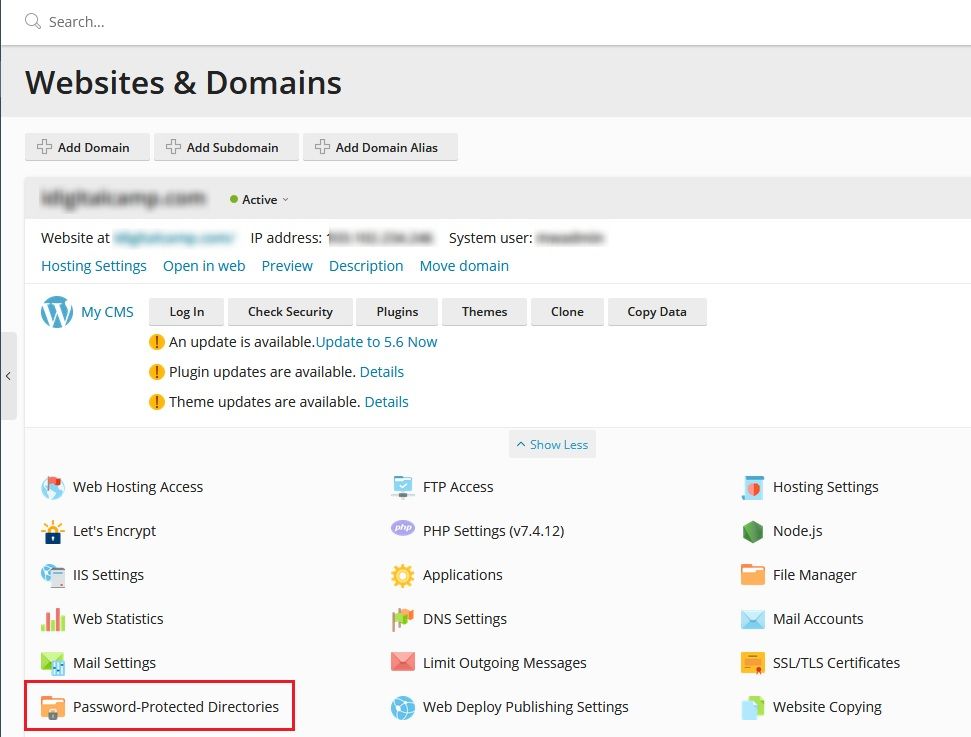
- Under the ‘Tools’ option, click on ‘Add Protected Directory’.
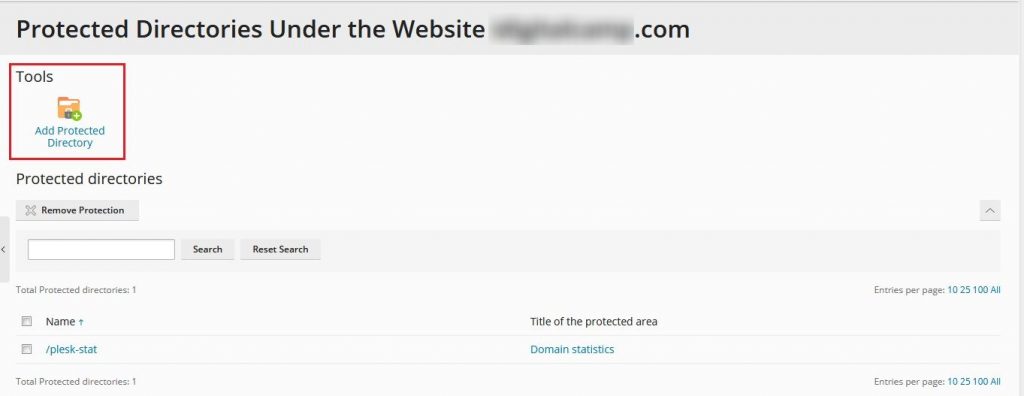
- Under ‘Settings’, in the text box ‘Directory Name’, enter the name of the directory that you wish to protect. Make sure that you do not include ‘httpdocs’ in the directory name. Enter the name of the directory only.
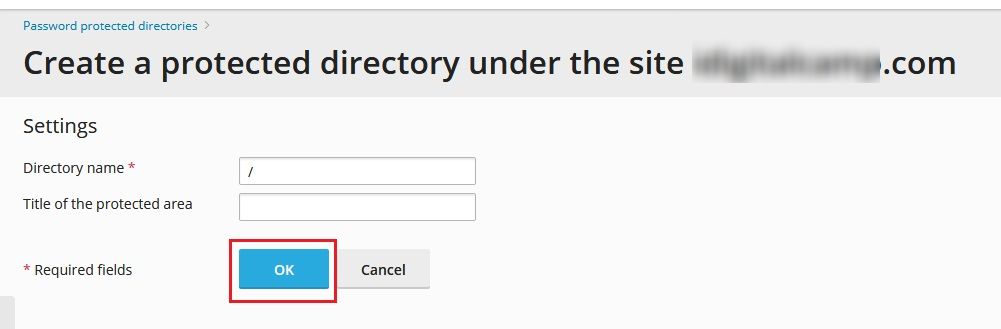
- In the text box – ‘Title of the protected area’, you can type the name of the protected directory optionally.
- Click on ‘OK’.
- Under the ‘Protected Directories’ section, click on the name of the directory that you specified earlier.
- Under the option ‘Tools’, click on ‘Add a User’.
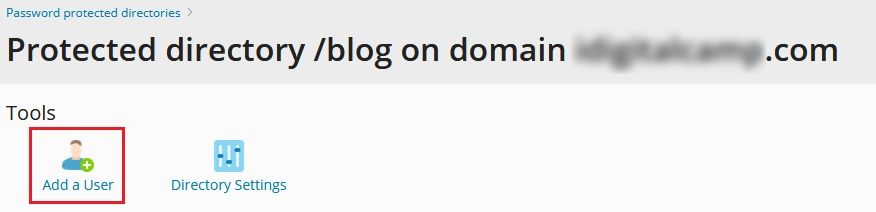
- Under the option ‘Protected directory user’, in the text box ‘Username’, enter the name of the user.
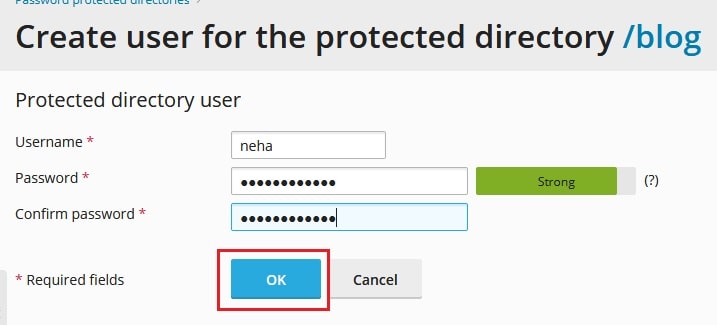
- In the text boxes – ‘New Password’ and ‘Confirm Password’, enter the user’s password.
- Click on ‘OK’.
Password protection will be activated for that directory.
How To Remove Password Protection From A Directory?
You can remove password protection from any directory in Plesk if you don’t want to protect it with a password anymore. Follow the steps mentioned below for doing this:
- Login to Plesk.
- Look for the directory for which you want to remove the password protection.
- Once you find that directory, click on the checkbox present on the left side of the directory name.
- Click on ‘Remove Protection’.
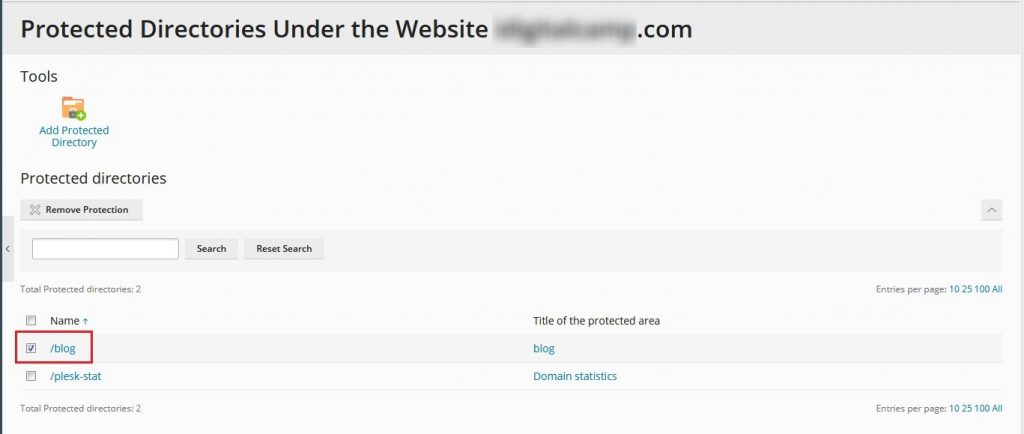
- On the ‘Removal Confirmation’ page, click on the ‘Confirm Removal’ check box.
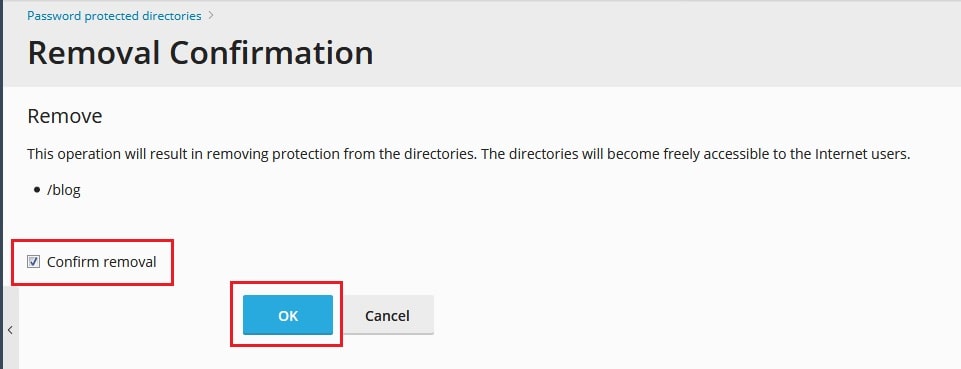
- Click on ‘OK’.
Plesk will remove the password protection from that directory.